The processor might become a bottleneck for the graphics card's performance. While the graphics card is capable of handling intensive graphical workloads, the processor's processing power may not be sufficient to fully utilize the graphics card's potential. This imbalance could restrict the system's overall performance, leading to slower processing and potentially reduced graphics quality. To achieve a more balanced setup, it would be advisable to consider upgrading to a more powerful processor that can keep up with the demands of modern applications and games.
Intel Atom D425 is too weak for AMD Radeon HD 5770 on 1920 × 1080 pixels screen resolution for General Tasks.
This configuration has 24.4% of processor bottleneck .
During gaming, your graphics card may not reach its maximum performance potential as it won't be fully utilized. This occurs when the processor is unable to process and deliver data to the graphics card at a fast enough rate. Consequently, the utilization of your processor will be at its maximum, while the graphics card's potential may not be fully utilized.
A processor bottleneck is considered worse than a graphics card bottleneck. With a processor bottleneck, the utilization of the processor reaches its maximum capacity, potentially causing other programs running in the background to suffer performance issues. This can lead to reduced responsiveness and efficiency in multitasking scenarios.
Additionally, due to the processor bottleneck, you may not experience the maximal performance capabilities that your graphics card offers. The graphics card's potential will not be fully realized, resulting in potential limitations in rendering graphics, frame rates, and overall gaming experience.
To address this issue, you have two potential solutions. The first is to upgrade your processor, which can help alleviate the bottleneck and improve overall performance. Alternatively, you could consider downgrading your graphics card, although this may not be the most sensible approach as it can result in a decrease in performance and limit your gaming experience.
In most cases, it is recommended to retain your current graphics card rather than downgrading it. Downgrading the graphics card could lead to a noticeable drop in graphics quality and gaming performance. Instead, focusing on upgrading the processor can provide a more effective solution in overcoming the bottleneck and enhancing system performance.
If you encounter a processor bottleneck, raising the resolution of your display will significantly impact your graphics card, increasing its utilization. On the other hand, when facing a graphics card bottleneck, lowering the resolution will enable your graphics card to handle more data, resulting in higher frames per second.
It's important to note that higher frame rates will place a greater demand on your processor, as it needs to process and prepare more data for your graphics card. To alleviate this bottleneck, you can mitigate the impact by adjusting your screen resolution to one of the following options.
This can help reduce the strain on your graphics card, allowing it to process data more efficiently and potentially achieve higher frame rates.
While this may increase the load on your graphic card, it can help alleviate a potential processor bottleneck and provide a sharper and more visually immersive gaming experience.
By adjusting your screen resolution, you can optimize the balance between your processor and graphics card, ultimately enhancing overall system performance and achieving the desired gaming experience.
| Screen resolution | Ratio | Result | Playable | Average FPS (High settings) |
|---|---|---|---|---|
| 2048 × 1152 (QWXGA) | 16:9 | 23.4% | No | 38 FPS |
| 2560 × 1440 (QHD (1440p)) | 16:9 | 16.8% | No | 32.6 FPS |
| 2560 × 2048 (QSXGA) | 5:4 | 8.7% | No | 27.3 FPS |
| 2560 × 1600 (WQXGA) | 8:5 | 14.4% | No | 31 FPS |
| 2800 × 2100 (QSXGA+) | 4:3 | 6.1% | No | 25.6 FPS |
| 3200 × 2400 (QUXGA) | 4:3 | 0.2% | No | 21.7 FPS |
| 3200 × 1800 (WQXGA+) | 16:9 | 6.6% | No | 25.9 FPS |
| 3200 × 2048 (WQSXGA) | 25:16 | 3.7% | No | 24 FPS |
| 3440 × 1440 (Ultra-Wide QHD) | 43:18 | 10% | No | 28.1 FPS |
| 3840 × 2160 (4K UHD-1 (2160p)) | 16:9 | 0% | No | 20.7 FPS |
| 3840 × 1600 (Ultra-Wide 4K) | 12:5 | 5.1% | No | 24.9 FPS |
| 4096 × 3072 (HXGA) | 4:3 | 0% | No | 15.4 FPS |
| 5120 × 2880 (5K (2880p)) | 16:9 | 0% | No | 13.5 FPS |
| 5120 × 4096 (HSXGA) | 5:4 | 0% | No | 9.7 FPS |
| 5120 × 3200 (WHXGA) | 8:5 | 0% | No | 12.2 FPS |
| 5120 × 2160 (Ultra-wide 5K) | 64:27 | 0% | No | 16.9 FPS |
| 6016 × 3384 (6K) | 16:9 | 0% | No | 10 FPS |
| 6400 × 4800 (HUXGA) | 4:3 | 0% | No | 6.8 FPS |
| 6400 × 4096 (WHSXGA) | 25:16 | 0% | No | 7.9 FPS |
| 7680 × 4320 (8K UHD-2 (4320p)) | 16:9 | 0.2% | No | 6.3 FPS |
| 7680 × 4800 (WHUXGA) | 8:5 | 1% | No | 5.7 FPS |
| 10240 × 4320 (Ultra Wide 10K) | 64:27 | 2.2% | No | 4.8 FPS |
| 11520 × 2160 (12K) | 16:3 | 0% | No | 8.3 FPS |
| Screen resolution | Ratio | Result | Playable | Average FPS (High settings) |
|---|---|---|---|---|
| 2048 × 1152 (QWXGA) | 16:9 | 23.4% | No | 38 FPS |
| 2560 × 1440 (QHD (1440p)) | 16:9 | 16.8% | No | 32.6 FPS |
| 2560 × 2048 (QSXGA) | 5:4 | 8.7% | No | 27.3 FPS |
| 2560 × 1600 (WQXGA) | 8:5 | 14.4% | No | 31 FPS |
| 2800 × 2100 (QSXGA+) | 4:3 | 6.1% | No | 25.6 FPS |
| 3200 × 2400 (QUXGA) | 4:3 | 0.2% | No | 21.7 FPS |
| 3200 × 1800 (WQXGA+) | 16:9 | 6.6% | No | 25.9 FPS |
| 3200 × 2048 (WQSXGA) | 25:16 | 3.7% | No | 24 FPS |
| 3440 × 1440 (Ultra-Wide QHD) | 43:18 | 10% | No | 28.1 FPS |
| 3840 × 2160 (4K UHD-1 (2160p)) | 16:9 | 0% | No | 20.7 FPS |
| 3840 × 1600 (Ultra-Wide 4K) | 12:5 | 5.1% | No | 24.9 FPS |
| 4096 × 3072 (HXGA) | 4:3 | 0% | No | 15.4 FPS |
| Screen resolution | Ratio | Result | Playable | Average FPS (High settings) |
|---|---|---|---|---|
| 5120 × 2880 (5K (2880p)) | 16:9 | 0% | No | 13.5 FPS |
| 5120 × 4096 (HSXGA) | 5:4 | 0% | No | 9.7 FPS |
| 5120 × 3200 (WHXGA) | 8:5 | 0% | No | 12.2 FPS |
| 5120 × 2160 (Ultra-wide 5K) | 64:27 | 0% | No | 16.9 FPS |
| 6016 × 3384 (6K) | 16:9 | 0% | No | 10 FPS |
| 6400 × 4800 (HUXGA) | 4:3 | 0% | No | 6.8 FPS |
| 6400 × 4096 (WHSXGA) | 25:16 | 0% | No | 7.9 FPS |
| 7680 × 4320 (8K UHD-2 (4320p)) | 16:9 | 0.2% | No | 6.3 FPS |
| 7680 × 4800 (WHUXGA) | 8:5 | 1% | No | 5.7 FPS |
| 10240 × 4320 (Ultra Wide 10K) | 64:27 | 2.2% | No | 4.8 FPS |
| 11520 × 2160 (12K) | 16:3 | 0% | No | 8.3 FPS |
While running general tasks, processor Intel Atom D425 will be utilized 81.9% and graphic card AMD Radeon HD 5770 will be utilized 56.7% .
However, it's important to note that these numbers represent theoretical maximums based on processor and graphics card usage ratios for specific purposes or games, and in real-world scenarios, achieving such high utilizations may be challenging.
These utilization ratios are based on the concept of workload distribution between the GPU and CPU. Generally, in games, the graphics card bears a heavier load compared to the processor. This is because modern games heavily rely on graphics processing for rendering high-quality visuals and complex 3D environments. By maximizing the usage of the graphics card and maintaining a high percentage of CPU utilization, you can ensure smooth gameplay, impressive graphics, and seamless multitasking.
It's important to note that these utilization ratios are theoretical and may vary depending on the specific workload, software optimization, and other factors. Nonetheless, striving for such balanced utilization between the CPU and GPU can help achieve the best possible performance in various applications and gaming scenarios.
Let's explore different scenarios where there are variations in component utilizations, which can indicate either a bottleneck or a specific dependency of a game or program on one component over the other:
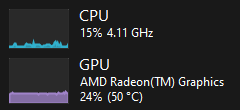
In a scenario where both the CPU and GPU exhibit low utilization, it indicates a relatively light workload that does not heavily tax the processing power of either component. When it comes to gaming, this could occur during less demanding games or in situations where the graphics settings are set to lower levels. The low utilization of both the CPU and GPU suggests that the system has ample resources available, which may result in smoother gameplay and the potential for the CPU to handle additional background tasks without causing performance issues.
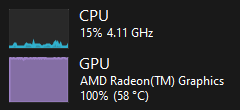
In contrast, when the CPU usage is minimal and the GPU usage reaches 100%, it suggests a situation where the workload is predominantly graphics-intensive. This indicates that the GPU is effectively utilized to its maximum potential, serving as the dominant component in handling the workload. The low CPU usage implies that the processor is not heavily involved in the specific task or program, potentially suggesting that it is less dependent on CPU processing power. However, it's important to note that this scenario could also indicate a GPU bottleneck in the system, where the graphics card is being pushed to its limits while the CPU has more capacity to spare.
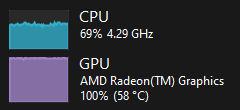
When the CPU usage is significantly high and the GPU usage reaches 100%, it suggests a situation where the workload heavily relies on the CPU for processing. While the CPU is operating at a high level, it is not necessarily at its maximum capacity, indicating that it still has some room to handle additional tasks. This scenario points towards a balanced system or a slight GPU bottleneck, where the graphics card is operating at its maximum potential while the CPU is handling the workload efficiently but not pushed to its limits.
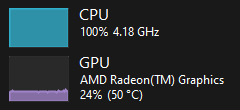
In a scenario where the CPU usage is at 100% and the GPU usage is very low, it implies a workload that is heavily dependent on CPU processing power but doesn't require extensive graphics processing. This could be the case for tasks such as heavy data computations or certain non-graphical applications. The low GPU usage suggests that the graphics card is not fully utilized in this particular workload, indicating a potential CPU bottleneck where the CPU is operating at its maximum capacity while the GPU is waiting for data from the CPU to process. This imbalance between the CPU and GPU utilization suggests that the system's performance may be constrained by the CPU's processing capabilities.
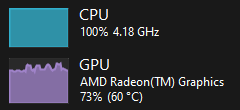
When the CPU usage is at maximum capacity while the GPU usage remains very high, it suggests a workload that heavily relies on the computational power of the processor. The CPU is operating at its full potential, handling complex calculations and tasks. Meanwhile, the high GPU usage indicates that the graphics card is also contributing significantly to the workload, assisting in rendering graphics and providing visual enhancements. This scenario indicates a balanced system or a slight CPU bottleneck, where the CPU is operating at its limits while the GPU is efficiently handling the graphics-intensive aspects of the workload. The overall performance of the system may be constrained by the CPU's processing capabilities, but the GPU is making a substantial contribution to the workload.
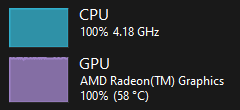
Lastly, in a scenario where both the CPU usage and GPU usage are at 100%, it suggests a workload that requires substantial computational power from both components. This balanced utilization indicates that the workload is evenly distributed between the CPU and GPU, with both components working at their full capacity. It's important to ensure that the system is adequately cooled and capable of handling the high utilization to prevent performance issues or overheating.
It's crucial to consider that a significant difference in component utilizations can indicate a potential bottleneck or simply reflect the nature of the workload, where certain games or programs are more reliant on one component than the other. Analyzing these utilization patterns can help identify system performance issues and optimize hardware configurations accordingly.
| Product name | Merchant | Available | Price |
Merchant
Available
Price
|
|---|---|---|---|---|

|
Yes | 749.00 $ |
Yes
|
Product pricing and availability information was updated as of the date and time listed, but is subject to change. If you choose to purchase a product from a retailer, the price and availability displayed on their website at the time of purchase will apply. We may earn a commission from qualifying purchases made through the links to participating retailers on this site. However, this does not impact the products or prices that are displayed or the order in which prices are listed.
Contribute to the calibration of our calculators by providing bottleneck and frames per second estimations. Your input will enable us to fine-tune our calculator, resulting in improved accuracy and allowing us to assist you in building a better PC tailored to your specific requirements.









